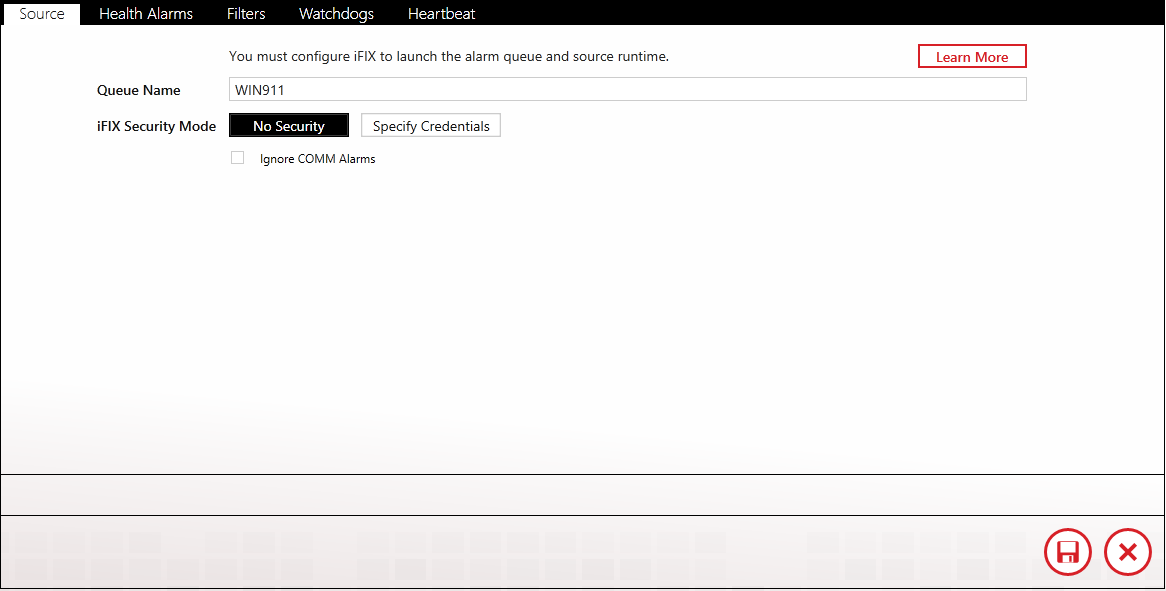
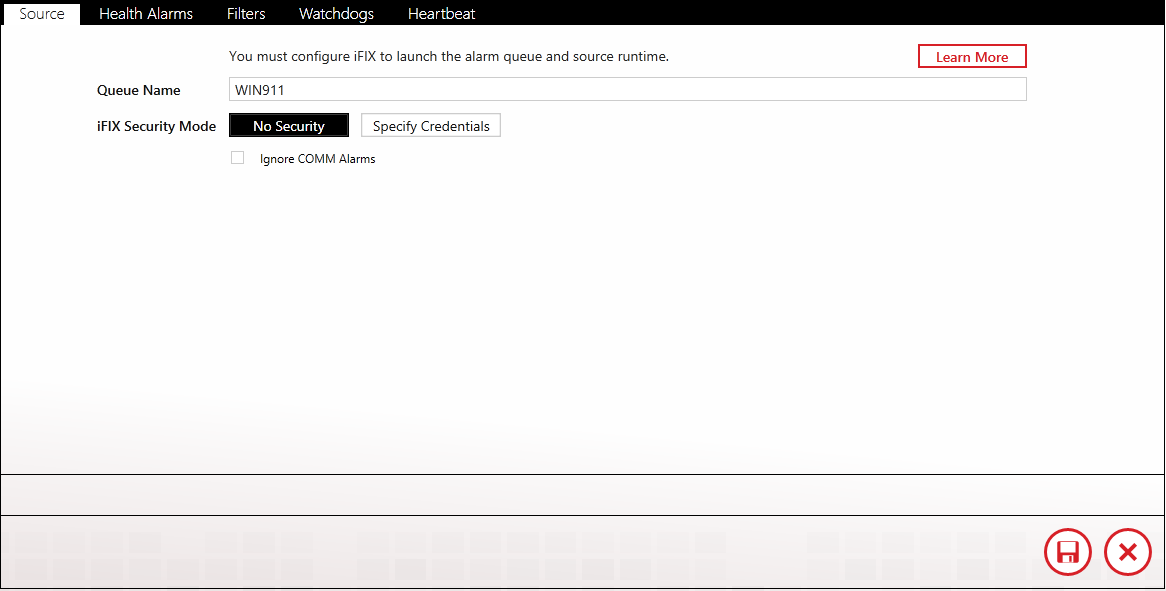
You must configure iFIX to launch the alarm queue and source at runtime.
To integrate WIN-911 with iFIX you must configure the iFIX System Configuration Utility (SCU) to start two executables as part of the iFIX startup sequence: the alarm queue and the WIN-911 iFIX runtime source. The queue must be started before the runtime source. The two applications must be launched before WIN-911 may import blocks from iFIX and are also required for remote alarm notification. Follow the instructions below to make sure that iFIX launches both of these applications at start up, and in the proper order.
Open the iFIX SCU.
Open the Configure > Tasks...
Click the browse button to the right of the Filename text box.
Browse to the WIN-911 iFIX runtime source path. By default, the path is : "C:\Program Files (x86)\WIN-911 Software\WIN-911\iFIX." and select "AlmUserQ.exe."
In the command line text box enter"/nWIN911 /s6000" without quotations. (Take note that there is no space between "/n" and "WIN911" or between "/s" and "6000.")
Set the start up mode to "background."
Click the add button.
Once again, click the Filename browse button and navigate to the WIN-911 iFIX runtime source path.
Select "WIN911_Source_iFIX_Runtime_WPFHost.exe."
Leave the Command Line field blank (see note below) and set the start up mode to "background."
Click the "add" button.
Click the "OK" button at the bottom of Task Configuration page.
Save the changes you've made in the SCU with the File > Save menu option.
iFIX can be configured to require security credentials for access to their SCADA. When iFIX is configured for security WIN-911 will require valid credentials in the form of a username and password. See your network administrator for obtaining credentials for your WIN-911 system.
COMM and No Data alarms are types of alarms that can be classified by the user as nuisance alarms that do not need to be dispatched to remote personnel. This option, when selected, will cause WIN-911 to ignore these types of alarms, even if iFIX does not. This is a global setting that affects all alarms that WIN-911 monitors from the entire user queue (ALMUSERQ.EXE).
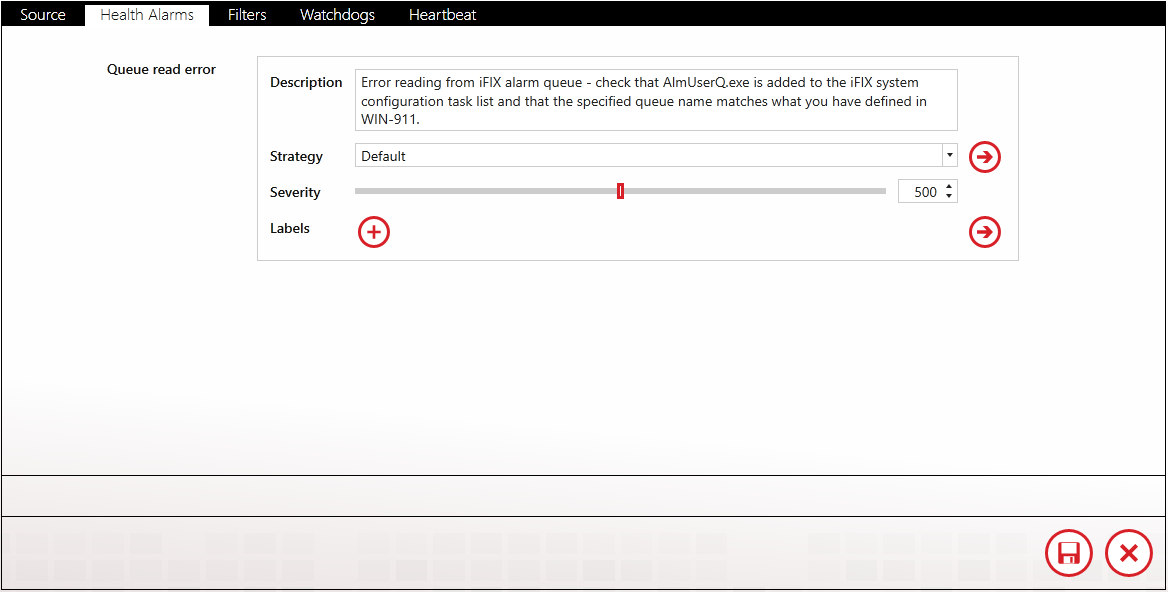
The text of the health alarm can be modified by the WIN-911 Administrator by editing the contents of the description text entry box.
The strategy selector pull-down list assigns the strategy that WIN-911 will use to dispatch health alarm messages.
You can select a specific severity value (e.g. 800) to associate with Health Alarms.
Alarm Priority to Severity Map
Critical: 1000
HiHi: 900
High: 700
Medium: 500
Low: 300
LoLo: 100
Info: 0
Labels are optional attributes for organizing alarms in a logical manner. They can represent function, location, severity, or other such category that serves the project requirements.
WIN-911 provides the iFIX user with two methods of alarm monitoring: 1) Filters, and 2) Blocks. Filters allow WIN-911 to subscribe to a range of possible alarm events based on criteria the user defines here. This section focuses on the development of alarm filters.
The advantage of using alarm blocks (rather than filters) is that WIN-911 will synchronize alarm states upon startup; however, this initialization can be very time consuming. In general, filters are preferred. Filters consume fewer resources and are easier to maintain. In the case where a filter is set that matches an alarm block configuration, the block configuration takes priority over the filter and will process the alarm rather than dispatching two alarm events, one for the filter and on for the block.
Filters specify which iFIX alarm events will be handled by WIN-911 and which strategy will be utilized when handling them (See "Tactics" and "Strategies" in the Notification section). The user is able to create subscriptions for All Alarms (default), or selections based on Block Names, or Specific Areas.
If more than one filter is set up for an alarm event, the event will be handled based on the first matching filter defined. If all properties of the filter are not satisfied by an alarm event, WIN-911 will move on to the next filter until a matching filter is found. The filter workspace also allows the user to attach Labels to the alarms matching the filter.
If All Block Names is selected (default), all iFIX alarm event messages for this filter will match the subscription and will be sent to WIN-911 for remote notification as per the selected strategy.
Each block in an iFIX project has a unique block name that identifies it. It can have up to 32 characters (256, iFIX 6 and above), any combination of upper-case letters and numbers, and special characters, with some restriction (see iFIX documentation for these).
Your filter can be set to allow all block names or you can restrict certain events base on criteria you specify here. When defining specific block name criteria you have the option to use a "Wildcard" to include certain events based on your input, or a "RegEx" (regular expression) to exclude certain names. In a wildcard search, "T*" would match all alarm events with an alarm name that starts with "T" while "*pump*" would match all events containing the string "pump" in their name. Any alarm event that does not meet this criteria will cause the event to be rejected by the filter. If more than one filter criterion is specified, the alarm is considered to match the filter if any criterion is matched.
If All Areas is selected (default), all iFIX alarm event messages for this filter will match the subscription and will be sent to WIN-911 for remote notification as per the selected strategy.
Each Area in an iFIX project has a unique area name that identifies it. Each area name can have up to 32 characters, any combination of upper-case letters and numbers, and special characters, with some restriction (see iFIX documentation for these).
Labels are optional attributes for organizing alarms in a logical manner. They can represent function, location, severity, or other such category that serves the project's alarming requirements.
The filters are evaluated based on all criteria specified. For example, a filter with a specified block name WASTEWATER and an alarm area that contains the letter "T" would match only alarm events with a block name of WASTEWATER and an alarm area that contains the letter "T".
Select defined Strategy (See "Notification" for information on setting up Strategies").
WIN-911 provides watchdog timers which may be used to alert users when communications are lost between WIN-911 and an iFIX tag. WIN-911 will monitor the specified tag, expecting an alarm event or value change message to appear in the queue within a specified period of time. When the value or alarm state fails to change within the specified period of time the Watchdog alarm will become active.
Note: Ensure all Watchdogs are configured with database blocks that are dedicated to this unique purpose. Combining Watchdog blocks with other SCADA functions will cause the Watchdog not to function properly.
Enter a name for this watchdog.
An extra text field communicated with the alarm event notification.
The node of the block to be monitored. Each can have up to 32 characters (256, iFIX 6 and above), any combination of upper-case letters and numbers, and special characters, with some restriction (see iFIX documentation for these).
The tagname of the block to be monitored. Each can have up to 32 characters (256, iFIX 6 and above), any combination of upper-case letters and numbers, and special characters, with some restriction (see iFIX documentation for these).
Enter time (in seconds) from "5" to "900".
Select defined Strategy (See "Notification" for information on setting up Strategies").
Select severity level the alarm will be assigned ("0" through "1000").
Alarm Priority to Severity Map
Critical: 1000
HiHi: 900
High: 700
Medium: 500
Low: 300
LoLo: 100
Info: 0
Labels are optional attributes for organizing alarms in a logical manner. They can represent function, location, severity, or other such category that serves the project's alarming requirements.
WIN-911 can indicate its operational status by writing a periodically changing value to an integer value in your SCADA. We call this function a 'Heartbeat' because it provides a 'vital-sign' to iFIX, allowing for corrective action to be taken.
The Heartbeat takes the form of an Integer value that ramps from 0 to 9 on a time period of your choosing. After the value reaches 9 it resets to one, and the process is repeated, ad infinitum. If the value fails to update within the specified time, you can assume that WIN-911 is in an impaired state and no longer able to receive alarm event information.
Note: the heartbeat is the only WIN-911 function that will write data to iFIX. We recommend AR block type for this function.

The node of the block to which WIN-911 will write. It can have up to 32 characters (256, iFIX 6 and above), any combination of upper-case letters and numbers, and special characters, with some restriction (see iFIX documentation for these).
The tagname of the block to which WIN-911 will write. Each can have up to 32 characters (256, iFIX 6 and above), any combination of upper-case letters and numbers, and special characters, with some restriction (see iFIX documentation for these).
Enter time (in minutes) from "1" to "60."
Create an analog block which allows input (i.e. AR) in your iFIX Workspace > Database Manager.
Create Visual Basic Script that monitors the value and triggers recovery procedures/methods when the heartbeat fails.
WIN-911 Workspace > Alarming > iFIX > Source > Heartbeat > Enable Heartbeat.
Enter the node name of the SCADA project.
Enter the name of the tagname of the block you created in step 1.
Set the heartbeat update rate (in Minutes) with the Write Interval combo-box.
Save your edits in the WIN-911 Workspace.